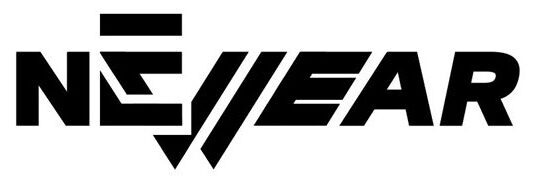Explore Microsoft Ink: Revolutionizing Digital Writing and Creativity
In today’s digital world, Microsoft Ink has emerged as a powerful tool for anyone interested in taking notes, creating art, or boosting productivity. Available through various Windows 10 and 11 devices, Microsoft Ink offers users a pen-driven experience that translates hand-written input into a digital format. Let’s dive into the specifics of how Microsoft Ink works, its key features, and its compatibility with different devices.
What is Microsoft Ink?
Microsoft Ink is a suite of pen-based tools designed by Microsoft to improve digital writing and drawing experiences. It enables users to draw, annotate, highlight, and write naturally on compatible screens using a stylus. Integrated into Windows devices, it provides a paper-like experience but with digital advantages, such as seamless organization, cloud storage, and easy editing.
Key Features of Microsoft Ink
- Natural Writing Experience: Microsoft Ink is developed to feel as close to pen-on-paper as possible, with reduced lag, improved sensitivity, and enhanced palm rejection.
- Integration with Microsoft Apps: Users can add notes in OneNote, highlight documents in Word, or sketch ideas in PowerPoint, making it easier to capture and refine ideas.
- Ink Workspace: Provides quick access to various applications and features, like Sticky Notes, Sketchpad, and Screen Sketch, for efficient workflow management.
- Pressure Sensitivity: Microsoft Ink supports pressure-sensitive styluses, enabling artists to create varying line thicknesses, similar to traditional art mediums.
- Cross-Device Sync: The notes or drawings created with Microsoft Ink can sync across devices through cloud storage, so you never lose your work.
- Ink to Text: Microsoft Ink offers an ink-to-text feature, which allows handwritten notes to be converted into typed text, simplifying documentation.
Microsoft Ink Specifications and Device Compatibility
| Feature | Specification | Description |
|---|---|---|
| Supported Devices | Windows 10/11 devices with touchscreen and stylus support | Microsoft Ink is available on a wide range of devices, including Surface tablets, laptops, and some third-party Windows devices that support touch and stylus input. |
| Stylus Compatibility | Compatible with Microsoft Surface Pen, Surface Slim Pen, and other Windows Ink-compatible pens | Ensures that users get optimal performance with official Microsoft styluses but may also work with other compatible devices. |
| Pressure Sensitivity | Supports up to 4096 pressure levels | Ideal for artists and designers who require varying line thickness and shading in their work. |
| Latency | Low-latency input with optimized Windows Ink technology | Provides a near-instantaneous response that mimics traditional pen and paper. |
| Palm Rejection | Advanced palm rejection technology | Allows users to rest their hands on the screen while writing, preventing accidental touches. |
| Apps with Ink Support | Microsoft Word, Excel, OneNote, PowerPoint, Adobe Photoshop, Adobe Illustrator | Microsoft Ink integrates with multiple apps, enhancing productivity and creativity across various tasks. |
| Ink-to-Text Conversion | Built-in ink-to-text feature in apps like OneNote and Windows Ink Workspace | Converts handwritten notes into editable, typed text, which is helpful for quick documentation and formatting. |
| Screen Sketch and Annotation | Allows marking up and annotating screenshots or documents directly with the pen | Users can capture screens and directly write annotations on them, improving collaboration and review workflows. |
| Save and Share Options | Cloud storage through Microsoft OneDrive | Ensures that all notes and sketches are saved and accessible across devices, adding a layer of security and convenience. |
How to Use Microsoft Ink on Your Device
1. Open Windows Ink Workspace:
- To access Microsoft Ink, click on the pen icon in the taskbar (or search for Windows Ink Workspace in the search bar).
- Here, you’ll find tools like Sticky Notes, Sketchpad, and Screen Sketch for quick access.
2. Take Notes with Sticky Notes:
- Sticky Notes allow users to jot down ideas and reminders quickly. It supports both handwriting and typing.
3. Sketch Your Ideas:
- Use the Sketchpad feature to create freehand drawings or jot down diagrams. The screen space can be customized with a variety of pen tools and colors.
4. Annotate with Screen Sketch:
- Capture a screenshot and annotate directly on it with Screen Sketch. It’s a powerful tool for sharing feedback, highlighting elements, or adding personal notes.
Benefits of Using Microsoft Ink
Enhanced Productivity: With Ink, users can streamline note-taking and ideation, especially useful for meetings, brainstorming sessions, or educational purposes.
Creative Freedom: Artists and designers appreciate the realistic pen and brush strokes Microsoft Ink offers, along with pressure sensitivity for lifelike drawings.
Integrated Workflows: By syncing with OneDrive, Microsoft Ink ensures work isn’t limited to one device—making it easier to resume from where you left off on another compatible device.
Devices that Support Microsoft Ink
To fully experience Microsoft Ink, a compatible Windows device with touchscreen and stylus functionality is necessary. Some popular devices include:
- Surface Pro Series
- Surface Laptop Series
- Surface Book
- Select HP Spectre x360 and Dell XPS models
Final Thoughts
Microsoft Ink is more than just a digital writing tool. It’s a bridge between traditional note-taking and the digital world, enhancing productivity, fostering creativity, and offering seamless workflow integration across devices. From professional artists to students, Microsoft Ink provides an intuitive experience that mimics real-life pen-and-paper interaction.
For more information or to get started, check out the official Microsoft Ink page.